USB -A, B, C, Mini and Micro: Which USB Cable Do You Need?
Placed onIn today's digital world, Universal Serial Bus, commonly known as USB , is ubiquitous. But there is some confusion about USB connections and protocols. Let's unravel this mess and learn more about the different USB types and their applications, especially when it comes to products from Opencircuit.

The Origin and Evolution of the USB Cable
USB , or Universal Serial Bus, is something we often use to connect devices such as a mouse or a keyboard to a computer. In the 1990s, before USB , there were many different types of cables and plugs. That was quite complicated. So big companies like Intel and Microsoft decided to team up and make something new. That became USB .
The purpose of USB was to have a standard cable that allows you to connect devices easily and that works without hassle. This means that if you connect a device with a USB cable, the device will work immediately without having to install any additional software.
The very first USB came out in 1996, this was USB 1.0. With this USB you could send data at a speed of up to 12 megabits per second. That was very fast at the time, but it is not fast enough for today's devices. That's why newer USB have been created that are much faster. The latest USB , USB 3.2, can transfer data at a speed of 20 gigabits per second. That's about 1667 times faster than the first USB ! That shows how much the technology has improved since the first USB .
 Different types of USB cables
Different types of USB cables Power supply via USB
One of the main advantages of USB technology is its ability to power and charge devices. This is made possible by the fifth pin in the USB connector, known as the VBUS pin. This pin provides a voltage of 5 Volts, which is usually enough to charge and power most portable devices, such as smartphones, tablets, and even some laptops.
Over the years, improvements in USB standards have also increased the amount of power that can be delivered. With the introduction of USB 2.0, the maximum current was increased to 500 milliamps (mA). The subsequent USB 3.0 increased this limit to 900 mA.
But the real game-changer came with the introduction of USB Power Delivery ( USB PD). This is a specification introduced with USB Type-C that allows for up to 100 Watts of power to be delivered. As a result, even devices with high power consumption, such as laptops, can now be charged via USB . This makes USB a versatile solution for powering and charging a wide variety of electronic devices.
USB -A: The Classic
USB -A is probably the best known and most used connector. This type of connector is found at the end of most USB cables and is the plug that plugs into your computer or charger. USB -A's design is simple: a rectangular connector that plugs in only one way. This type of connector is still widely used, especially in desktop computers, laptops, Raspberry Pi boards, and in charging adapters and power supplies.
USB -B: The Reliable Workhorse
USB -B connectors are another well-known form of USB connector, although they are not as common as USB -A. They are almost square in shape and are usually used in larger peripherals such as printers, external hard drives and also in some Arduino models, such as the Arduino UNO. While not as widely used as USB -A, USB -B remains an important part of many devices, especially those designed for heavy use and requiring a strong, sturdy connector.
Mini USB : The Compact Predecessor
Before the micro- USB connector was invented, you had the Mini USB . This compact version of the USB -B connector was widely used for portable devices such as digital cameras, older MP3 players and certain types of Arduino boards, such as the Arduino Nano. Although it has been largely replaced by Micro USB and now USB -C, you will still come across devices that use Mini USB . The characteristic of a Mini USB connector is the five-pin configuration. Although smaller than USB -B, it is slightly larger than Micro USB . The connector cannot be inserted in reverse; there is a specific way to connect it.
Mini USB : A vs. B
The Mini-A connector was originally designed to connect to a computer connection and the Mini-B connector to connect to a device. This means that if you had a digital camera with a Mini USB port, for example, it would probably be a Mini-B connection. However, Mini-A was soon discarded due to its limited utility, and you'll rarely, if ever, come across it these days.
Micro USB : Small but Powerful
The successor to the Mini USB is the Micro USB . Even more compact than the Mini USB , this smaller connector quickly became the standard for many portable devices, including most Android smartphones and certain models of Raspberry Pi . While some manufacturers have moved to USB -C, Micro USB remains common, particularly in lower-cost devices. The Micro USB connector is smaller than Mini USB and can only be plugged in one way.
- In stock Opencircuit Micro USB cable 50 cm blue € 1,50
- In stock Opencircuit Micro USB cable 100cm blue - 30AWG € 3,20
- Adafruit Micro B USB 2-Way Y Splitter Cable € 3,75
- Adafruit USB micro B Cable with LEDs - Blue and Green € 8,75
- Adafruit USB micro B Cable with LEDs - Blue and Red € 8,85
- Adafruit Panel Mount USB Cable - B Female to Micro-B Male € 5,-
Micro USB : A vs. B
Unlike the Mini generation, both types of Micro USB connectors - A and B are still commonly found in the wild. As with Mini USB , the original intention was for Micro-A to be used for host connections (such as computers), while Micro-B was for devices.
However, Micro-A is relatively rare compared to Micro-B. This is because many devices that require a USB host connection, such as computers and game consoles, still use the larger USB -A. Most smartphones and tablets, as well as many other portable devices such as Bluetooth speakers, headphones, power banks, and some models of Arduino and Teensy boards, use Micro-B connectors.
The main physical difference between Micro-A and Micro-B is the shape of the connector. Micro-A is rectangular, while Micro-B is a bit asymmetrical with a small notch on one side. This makes it easy to distinguish them visually and prevents you from accidentally using the wrong cable.
USB -C: The New Standard
USB -C is the newest and most advanced USB connector to date. It has a reversible design, meaning you no longer have to worry about which side to plug in. USB -C is quickly becoming the standard for most portable devices, including smartphones, tablets and laptops, as well as the latest generations of Raspberry Pi and Teensy development boards. It also supports USB 3.1, which means it can support data transfer rates of up to 10 Gbps, as well as charging higher powered devices.
USB Protocols: More Than Just Form
In addition to the different forms of connectors, there is also a variety of USB protocols, which determine the speed and capacity of data transfer. USB 1.0 and 2.0 were the first versions, with 2.0 supporting a maximum transfer rate of 480 Mbps. USB 3.0, also known as USB 3.1 Gen 1, increased this to 5 Gbps, while USB 3.1 Gen 2, also known as USB 3.2, further increased this to 10 Gbps. The latest protocol is USB 4, which supports speeds of up to 40 Gbps. These protocols can be used with any type of USB connector, depending on the specifications of the device.
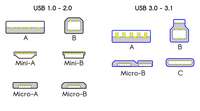 USB connectors and protocols
USB connectors and protocols Finally
Hopefully this blog post will help you better understand the complex world of USB connectors and protocols. It is an essential part of modern electronics and understanding the different types can help you make the right choices when purchasing devices and cables. Regardless of the device - whether it's an Arduino , Raspberry Pi , Teensy board, or anything else - there's a USB cable that fits the bill.









